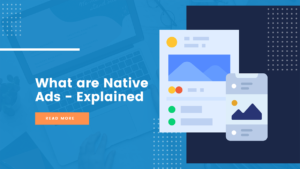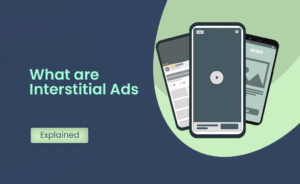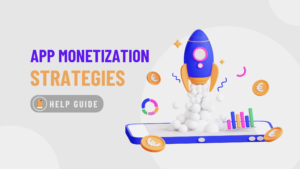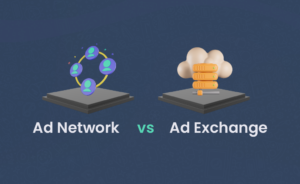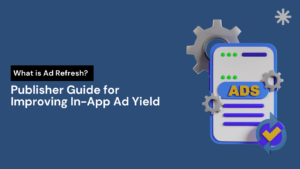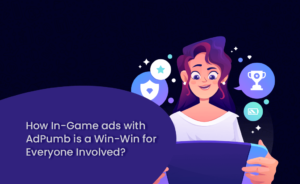Facebook Meta Audience Network Integration Using Google Mediation
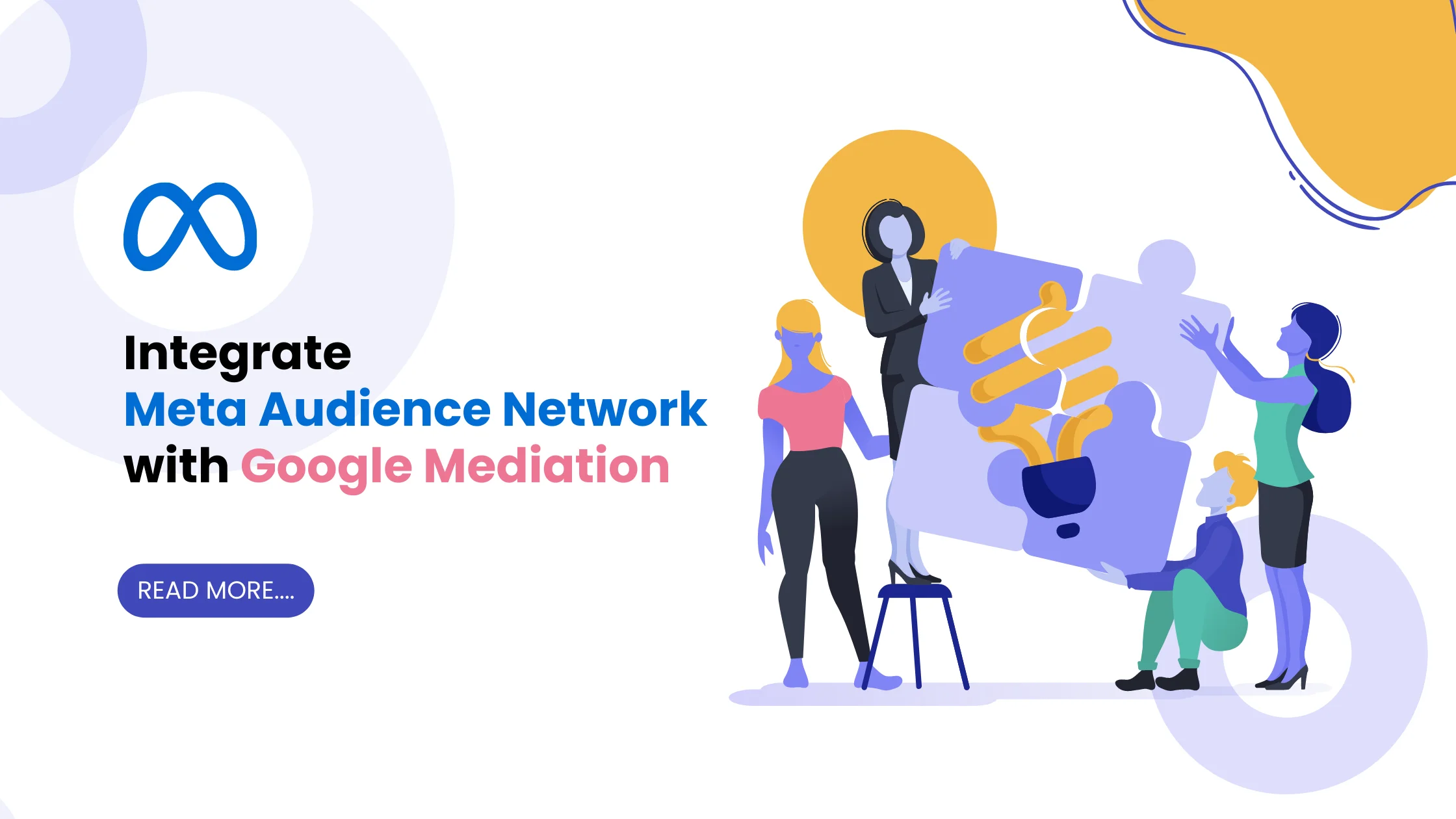
This guide will teach you how to utilize Google mediation to load and display ads from Meta Audience Network via mediation. It explains how to complete Facebook Audience Network integration in the ad mediation setup of an ad unit and how to incorporate the Meta Audience Network SDK and adapter into your Android app.
What is Facebook Meta Audience Network?
The Facebook Meta Audience Network allows advertisers to advertise outside of Facebook on the library of third-party apps.
You receive the same targeting, bidding, and data analysis capabilities as traditional Facebook ads but with the extra benefit of reaching a larger audience using several other applications. The biggest advantage of using Facebook Audience Network in your ad placements is that your advertising will reach individuals who don’t even have a Facebook account, unlocking a whole new audience that would otherwise be unavailable to you through conventional newsfeed ads.
Facebook Audience Network Integration Process
1. Set up Facebook Meta Audience Network
Joining Facebook’s Audience Network is actually rather simple; it only takes around ten minutes, and Facebook will help you through the entire process.
To get started, Go here
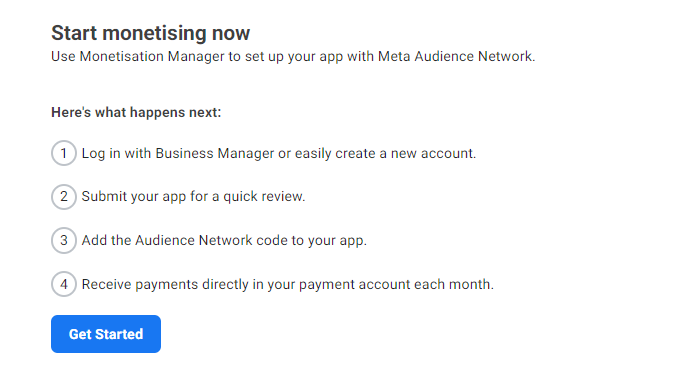
When you click “Get Started”, you will be required to further furnish your details including Name, Email Address, Business Name and Country. After which, you will be asked to “Add your first property” wherein ‘property’ can be used to group an iOS app, an Android app and an Instant Game together.
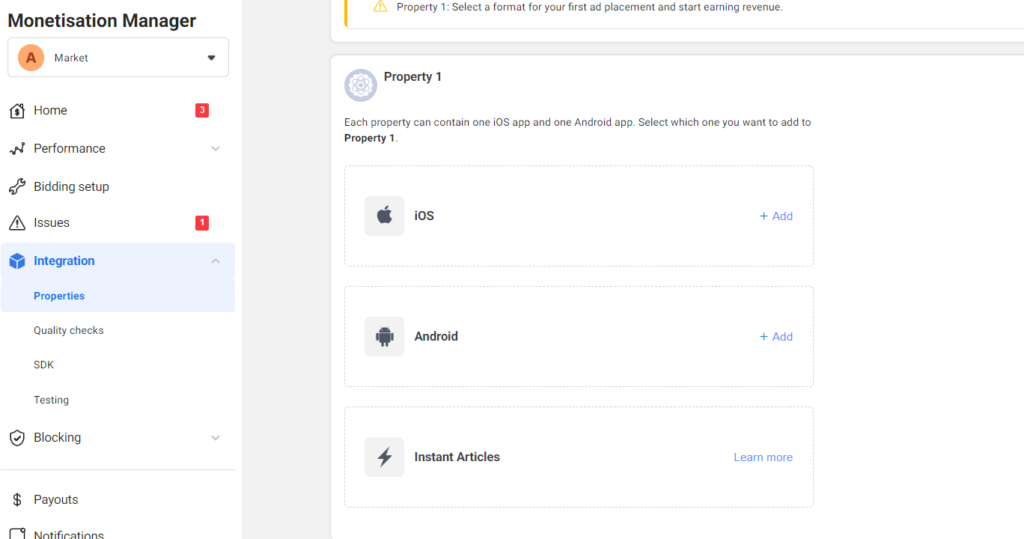
Inside the ‘Monetisation Manager’, you will be directed to the page wherein you can add your app details by providing details like App URL, App Name and platform on which your app is built.
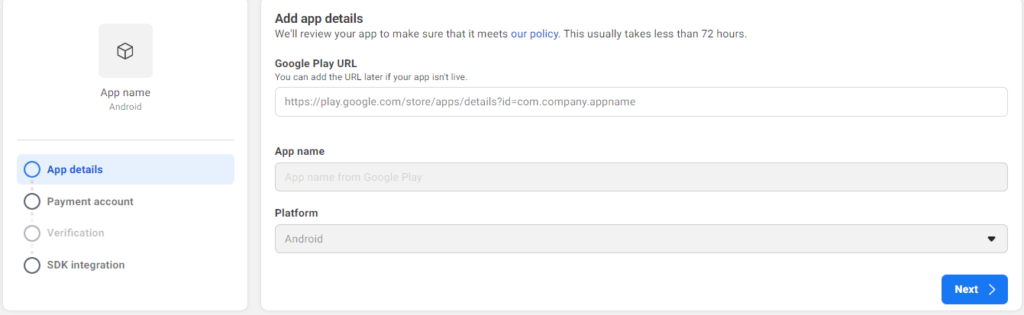
After this, you will be asked to furnish details of your bank account for FAN to send in your ad revenue.
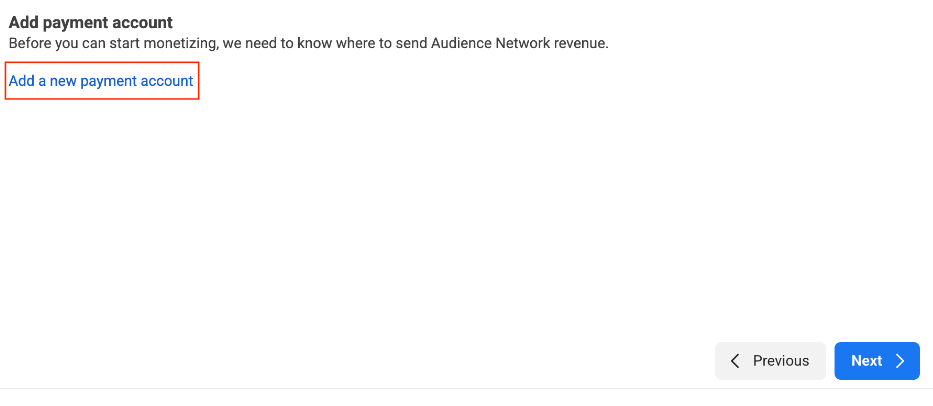
Following which, Select Google AdMob as your ad Mediation platform, then click Create placement:
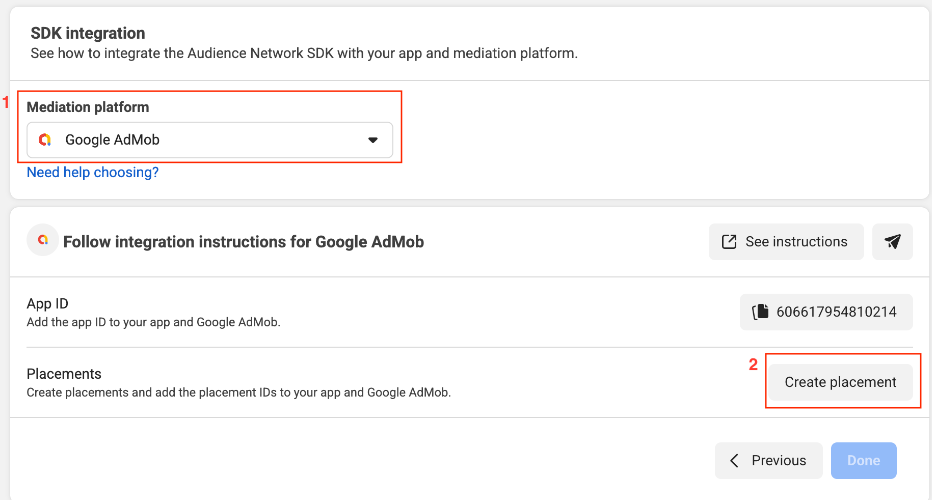
In order to Select a format, fill out the form and click Create. You will be directed to a window wherein you get to select the ad formats. Here, you will be provided with a placement id and click Done.
2. Set up Mediation for the unit
Next step in Facebook Audience Network integration is to set up mediation for the units. In order to configure mediation settings for your AdMob ad unit, add Meta Audience Network to the mediation configuration for your ad unit. Here, sign in to your AdMob account.
Choose the Mediation tab. If you want to change the name of an existing mediation group, choose the name of that mediation group to amend it, and then go forward to Add Facebook Meta Audience Network as an ad source. Choose to Create Mediation Group to start a new mediation group.
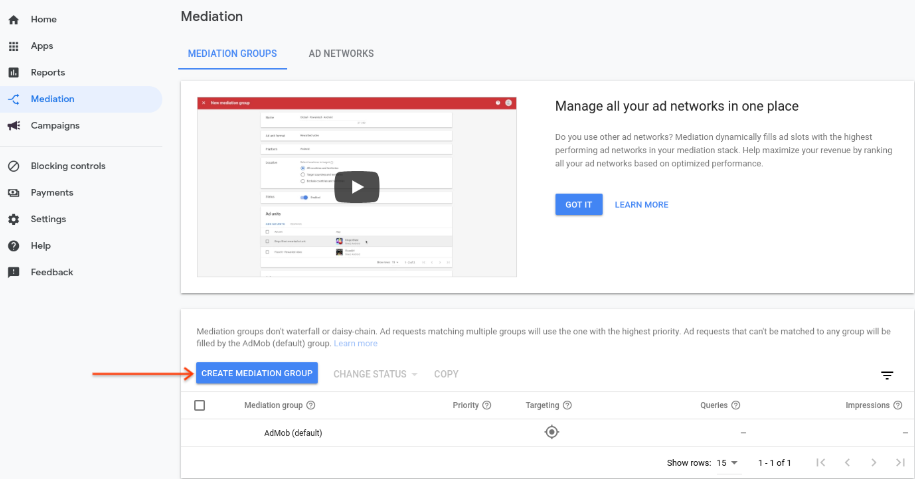
Here, enter your ad format and platform, and click CONTINUE. You will be requested to create a new mediation group, for which you must enter a name and pick target locations. Then, change the status of the mediation group to Enabled. Next, click Add Ad Units to bring up the ad unit selection overlay.
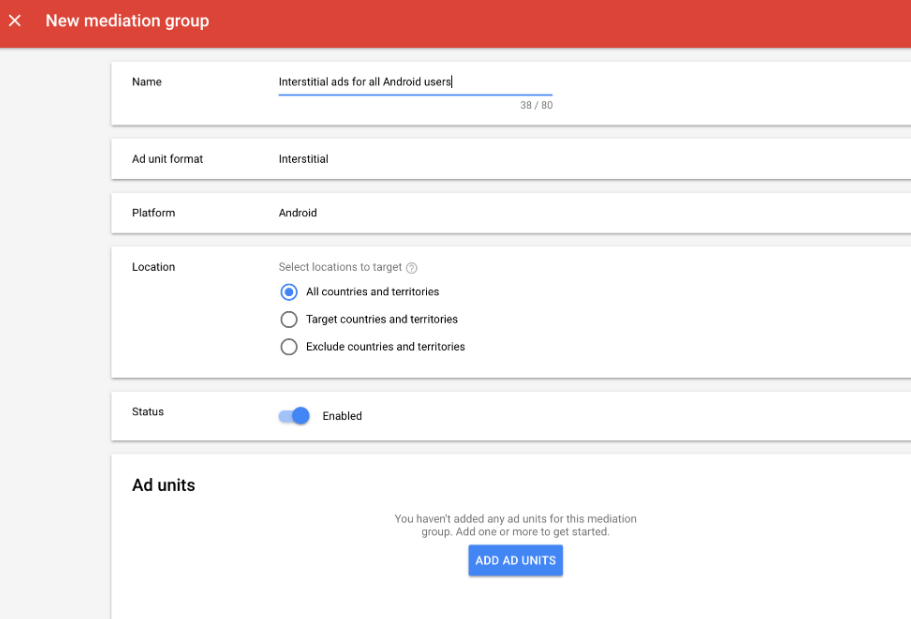
Here, assign this mediation group to your existing AdMob ad unit, then click Done.
Following this step, you should see the ad units card filled with the ad units you selected.

Add Facebook Meta Audience Network as an ad source.
Choose Add Ad Source under the Bidding card in the Ad Sources section. Next, click on Meta Audience Network.
After that, enter the Placement ID from the previous section and click Done.
Following this, Click Save.
3. Import the Facebook Meta Audience Network SDK and Adapter
Here, add the implementation dependencies below with the latest versions of the Meta Audience Network SDK and adapter in the app-level build.gradle file:
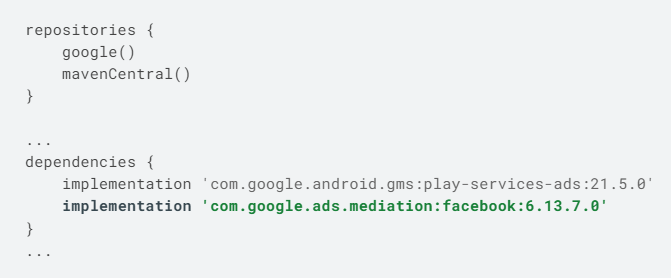
It is worth noting that you could also go with Manual Integration here.
4. Test your implementation
For complete information on how to activate Meta Audience Network test ads, see the Testing Audience Network Installation guide. You may then use an ad inspector to validate your implementation.
That’s all! You now have a mediation integration with Meta Audience Network that works.
5. Submission
When you’ve finished integrating and testing your app, you may submit it for evaluation.
6. Go Live
At last stage of Facebook Audience Network integration, you may now go live and provide details about where Facebook will deliver your payment when it arrives.
Tips for Optimizing Your Meta Audience Network Performance
- Make Use of the Proper Image Dimensions/Aspect Ratios – While managing any form of a user-focused advertising campaign, keep in mind that you will be reliant on image-based ad content. That implies your picture size and aspect ratios are critical.
- Optimize for business outcomes, not clicks – For best results, be sure to select an ad delivery optimization that matches your business goals, such as conversions or landing page views. This way, META’s algorithm will look for people who are most likely to take your desired action such as making a purchase.
Bottom Line
If you are still not sure if Facebook Meta Audience Network is the right fit for your business? Are you looking for ad networks that would suit your mobile app the best and figure out how to optimize ads accordingly? Additionally, if this mediation is too much for you to handle?
Visit AdPumb now! Our teams of specialists will guide you through the process of automated mediation with AdPumb that can bring you a 1.5-2X Revenue uplift with little to no work from your side.